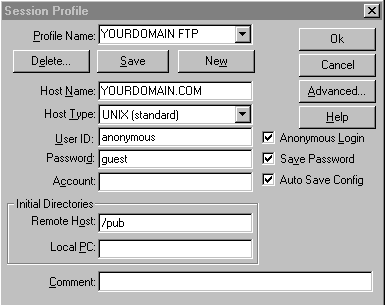Account Basics - ProSeries
Logging On Via FTP - Transferring Files
File Transfer Protocol allows for easy 24 hour logons to your website
storage account. Any FTP program will work; however, if you don't have
one WS_FTP is recommended!
FTP programs and your website account will work with any dialup provider
you may have.
To logon:
-
enter your hostname where required
-
hostname equals yourdomain.extention (for example mysite.com, yourname.org)
-
Do not use the lead www extension.
-
Your may also use your temporary IP numbered extension as your hostname,
for example 243.456.43.21.
To logon via America Online:
-
America Online provides a built in FTP program.
-
Goto keyword: FTP.
-
Click on "goto FTP" then click on "other site".
-
Enter your hostname, username and password when asked.
-
Note that hostname is sometimes called "site address" on AOL.
File Transfers
Your web files should be uploaded to the www directory, off of the initial
directory you logon to (the initial directory contains special system files
which you should never alter or delete). Name your lead web page file index.html
or welcome.html. We recommend naming all files lowercase. Do not alternate
between upper and lowercase, it will only confuse your programming. Files
are automatically ready for web viewing after you upload them. Note: if
you have Frontpage Extensions enabled you can only upload your web files
using Microsoft Frontpage.
It is important to note the difference between BINARY and ASCII
transfers. A file sent using the wrong transfer protocol will be unusable
on the receiving end. As a general rule of thumb, files that are readable
in a normal text editor are usually sent as ascii. On the other hand files
that look scrambled when you look at them in a text editor (like images,
etc) should be sent through binary.
-
binary
-
This indicates that the files being transferred are binary. This must
be used to transfer image files such as GIFs and JPEGs. It should not be
used for regular HTML files, however.
-
ascii
-
This indicates that the files being transferred are text. This should be
used to transfer regular HTML files and other files that are readable as
normal text. The reason for the text-vs-binary distinction is that text
files are stored in a slightly different format on many systems, including
PCs, Macs, and Unix. When the ascii mode is enabled, the files
will be translated as needed during the transfer.
-
delete filename
-
This is used to delete a file.
How do I connect with Telnet?
Access through Telnet, included with all but the STARTER
Account, is very useful for handling e-mail, developing CGI programs,
and better file control for functions such as moving, renaming, archiving,
and more. Built into all the TELNET accounts are C compilers, mail readers
and text editors (not to mention hundreds of UNIX commands and utilities).
Note: if TELNET access is switched off for some reason at account setup
time and you want it activated, simply contact us.
FTP is still the best method for transferring any files that you have
already developed, however - Telnet does not perform any file transfers
itself.
To connect through Telnet, you need a Telnet program. Due to security
you should only use a SECURE TELNET program (see the section below) with
Pro accounts. We recommend the program Secure Telnet PUTTY which
you can download free from http://www.webcs.com/cust_service.html.
Most operating system platforms will have at least a rudimentary Telnet
program included with their SLIP/PPP software. The host information is
the same for Telnet and FTP (see above). If you need a TELNET or FTP program
please feel free to visit our SOFTWARE
SUPPORT section. Note to America Online Users: goto keyword TELNET
for special support and info about using telnet. Telnet programs
and your website account will work with any dialup provider you may have.
To connect via TELNET you should connect to your domain name minus the
front extension. For example if your domain is www.ralph.com you should
connect to ralph.com to access your telnet session. Your may also use your
temporary IP numbered extension, for example 243.456.43.21. If you do not
have a domain of your own use the server domain which we assign you.
You will be prompted for your account password and username. Enter them
exactly as they appear on your startup sheet.
Access through SSH (Secure Telnet):
SSH is like Telnet, however, it established an encrypted, secure connection
to keep safe any info that may pass between you and our servers, such as
passwords or other sensitive data. To acquire software for SSH,
we recommend PUTTY which you can download
from our website.
Other SSH programs include: SecureCRT
from Van Dyke Technologies for American
and Canadian citizens, and F-Secure
SSH from Data Fellows for
users from most other countries. For the Macintosh, we recommend
F-Secure
SSH. Still other sources for SSH software are available here.
The program WU-FTP is not recommended at this time because it prevents
secure tunneling on our servers.
To connect via SSH you follow the
basic steps required above for Telnet logons and use the default settings
that PUTTY, SecureCRT or F-Secure provides.
Please note that we do not provide
any additional technical support for SSH software installation or connection.
It is a complex package which uses encryption and public keys, so it should
only be tackled by experienced net users. More documentation on SSH
and its use can be found here.
How can I serve files to people through Anonymous
FTP?
REAL domain account users can allow anonymous FTP access to
visitors wishing to download or upload files to your web site as if you
were running your own FTP server.
Anonymous FTP - You can provide anonymous FTP access for your
users. The directory you would use for this would be related to your IP
number. For example, if your IP number is 208.14.1.1, then your anonymous
FTP directory would be
/var/spool/ftp/208.14.1.1
You should then place your files in the /pub directory there. (Yes,
that directory structure is necessary.) You can also customize the welcome.msg.
If you don't know your IP number, then you can use the command nslookup
yourdomainname.com to find it out.
Administration of your ANONftp account:
Logon through TELNET or FTP as normal, using your normal username and
password.
change directories to system directory /var/spool/ftp/yourIP#
where yourIP# equals your IP number as shown above.
(note: through telnet you would just type
cd /var/spool/ftp/yourIP#)
there you may manipulate your ANONftp files. Files should normally
be placed in the pub directory.
How do users logon to my ANONftp site?
Users should logon using FTP.
Have them logon to yourdomain as normal (example: mysite.com)
They should always use
username: anonymous
password: guest
then proceed to the pub directory
An example of how this looks using WS_FTP:
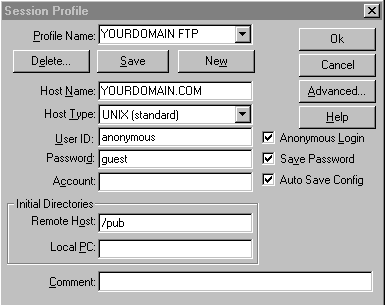
Why can't I get rid of those extra directories under Virtual FTP?
Virtual FTP is essentially like anonymous FTP, in that the FTP daemon
locks itself out of accessing anything outside the FTP directory tree.
This means that essential programs and devices must be present under that
tree. In the case of Virtual FTP, these essentials are in the bin
and etc subdirectories, owned by root with highly restrictive
permissions. You cannot remove these files; if you tamper with them in
any way, your Virtual FTP will probably cease to operate properly.
The Shell
If you have a Shell (Telnet) account, you have access to hundreds of built
in UNIX commands and utilities. Some are very easy to learn and some require
definite UNIX training. If your really interested in using UNIX, we suggest
visiting your local library or bookstore. However, for everyday mail and
WEB editing, no extensive knowledge is required.
We now introduce you to a few of the most used commands in relation
to WEB design and Mail Checking.
SSH Shell Command Introduction
PINE
this is our PRO-SERIES menu driven mail viewer. Its highly
interactive and user friendly. Make sure you have a vt100 or vt102
compatible SSH TELNET program.
CC
this is a Unix native C/C++ compiler.
VI
Unix's native text editor...vi is notorious for being complex.
PICO
A external text editor. It is very easy to learn and acts very
much like a standard word processor. We suggest using this if you choose
to edit online
WHO
Shows who is online on your present server.
How do I change my password?
You can change your password via your account
control panel. Passwords must be at least ten digits long and
contain numbers and number and lower case letters for security reasons.
How Do I Password Protect Parts of My Web Pages:
Allow certain Users into Certain Sections
You have the option of protecting selected web pages from viewing
or transmission to certain users. With the Password Protect option only
users with the correct access password (which you provide) will have access
to select areas of your web pages or selected directories. All other users
have access to your normal pages but can't see your protected pages. To
set this option up contact us. This option is currently free of charge!
Once set up you can password protect any directory using a text file
called ".htaccess" Simple place your .htaccess file in any directory you
wish to protect. Type the command pwd to find the directory's full name.
Use this full name in place of the word DIRECTORY below. For example
the first line below will read something like AuthUserFile /mnt/web/guide/your_domain/some_directorory/HTPASS
(where HTPASS is your password file).
Creating your .htaccess file:
Use a simple text editor to create this file. It should look
like the following:
AuthUserFile /DIRECTORY/HTPASS
AuthGroupFile /dev/null
AuthName ByPassword
AuthType Basic
<Limit GET>
require user pumpkin
</Limit>
The word pumpkin is the user name you wish to ask for when accessing
this page, and of course you can alter this any way you see fit.
Creating the password:
Use the following command to create your password from your
TELNET logon:
htpasswd -c /DIRECTORY/HTPASS pumpkin
The server will then ask you for the password for user pumpkin twice.
You should be ready to go now...test the system on your browser.
Creating multiple usernames and password in the same directory:
This is more difficult and requires the creation of a group
password file. If your interested in doing this complete docs on how to
implement it are available HERE.
WEB FILES, Where to Put and What to Name:
Your Web-visible files are stored in a separate directory tree
from your home directory, called www or in some cases wwwfp. Just click
on or goto www or wwwfp when you logon to your account. This is where
your website files need to go.
If you want to create subdirectories in your site, this is where they
should be created.
What to name your files:
Your lead file should always be called index.html when possible.
If you don't have a lead file you won't get a web page when you acess your
domain name on the web. All other html text files should ideally
end in .html.
Common mistakes:
By far the most common programming mistakes are placing files in the
wrong directory or misnaming files. Unix is filename case sensitive
so make sure your filenames match up exactly to their references in your
code. Also, make sure that links and images point to the right directory.
For instance, if you have uploaded your site and images to the public_html
directory and notice your images are not working is it likely because they
are referenced to another directory in your code. For instance, myimages/image.gif
will point to the public_html/myimages directory NOT to public_html.
To fix this, create a myimages directory off of public_html and place your
images there or recode your files not to reference this directory at all.
How do I change my personal information?
To change the name that appears on your account, use the chfn
command. Running this command will place you in an editor (normally vi
unless you have changed your EDITOR environment variable), where
you can change certain values for your account. For example:
#Changing user database information for username.
Shell: The full path to your preferred shell here
Full Name: Your Name Here
Location:
Office Phone:
Home Phone:
It is a bad idea to change the value for Shell unless you know what
you're doing!
MIME Types (Adding New Ones)
A variety of mime type are already installed on our servers, so you
probably will not need to install new ones, however in the event that you
do the following procedure applies:
In your web page directory or any subdirectory thereof, you can create
a file called .htaccess and place, among other things, AddType commands
in it. The syntax for AddType is:
AddType application/octet-stream dat
AddType image/pnm pnm
These examples indicate that any file ending with dat is a plain binary
file (to be downloaded, not viewed on-screen), and that any file ending
with pnm is a special image type (which most browsers will not recognize
for display purposes at this time, unfortunately).
Wireless Markup Language (WML)
Some cell phones and pagers now have the ability to read website
documents on them. This technology is widely becoming a recognized
standard as many web sites create special content for such devices.
To that end, WEBster Computing Services
fully supports use of the Wireless Markup Language (WML) for Wireless Application
Protocol (WAP).
The WAP gateway retrieves WML pages from a web server via normal HTTP.
The only difference is, you have to configure your web servers to map the
following extensions to the appropriate mime types as follows:
# MIME Types for WAP
AddType text/vnd.wap.wml .wml
AddType image/vnd.wap.wbmp .wbmp
AddType application/vnd.wap.wmlc .wmlc
AddType text/vnd.wap.wmlscript .wmls
AddType application/vnd.wap.wmlscriptc .wmlsc
You should naturally also name your WML web files with these extensions
to make this work. These mime types are currently scheduled for installation
on our servers. If they are not already present on your server refer
directly above to the MIME ADDITION section.
Mime types such as these can be added at any time into your account by
you.
For more information on WML and WAP please visit TheWirelessFaq